You can solve software issues, change settings, increase airflow, connect a better power source, and contact a professional to fix the Xbox One that won’t turn on.
It is the short answer to the question of how to fix your Xbox One that won’t turn on.
You will also get details in this article.
What Are the Best Ways to Fix Your Xbox One that Won’t Turn On?
You can fix the Xbox One that is not turning on by troubleshooting with a detailed analysis.
You may have to try different solutions to solve this problem.
It is better to start with the easy solution and go to the complicated ones later.
1. To Fix Your Xbox One that Won’t Turn On, Make Sure the Xbox Has Proper Ventilation
Xbox One can overheat due to poor ventilation.
Dust can accumulate on the air vents to block the air passage.
Dust can also stick to the heating parts and gather the heat.
You can follow some simple steps to remove the dust and increase the Xbox One ventilation.
- Place the Xbox one away from all the objects that can block airflow.
- Allow the air vents to receive fresh air at a lower temperature.
- Clean the air ducts and vents with a cloth or pressurized air.
It should give fresh air to the console to prevent overheating.
2. To Fix Your Xbox One that Won’t Turn On, Check the Settings of the Xbox Console
Xbox One will act a certain way when you set it in sleeping mode.
It may take some time to turn on, or it may not turn on at all due to the settings issues.
We will help you find and change the settings causing this issue.
- You can go to the Settings by clicking the central button on the controller.
- Select the Power and Start-up option from the list.
- Change the Xbox One mode from Instant-On to the Energy-Saving.
- You may need to find the Auto Shutdown option and disable it.
3. To Fix Your Xbox One that Won’t Turn On, Check if the Your Controller Is Working Properly
Some consoles may turn off automatically when there is a mechanical issue with the power button on the controller.
You can check this issue by pressing the central button on the controller.
- Press the power button on the console to turn it on.
- If you cannot turn it on from the controller, you can replace the batteries.
- You can try to turn the console on with the controller after replacing the battery.
- It is better to test the controller by connecting through a USB port.
- You may also have to repair or replace the controller not working with the USB cable.
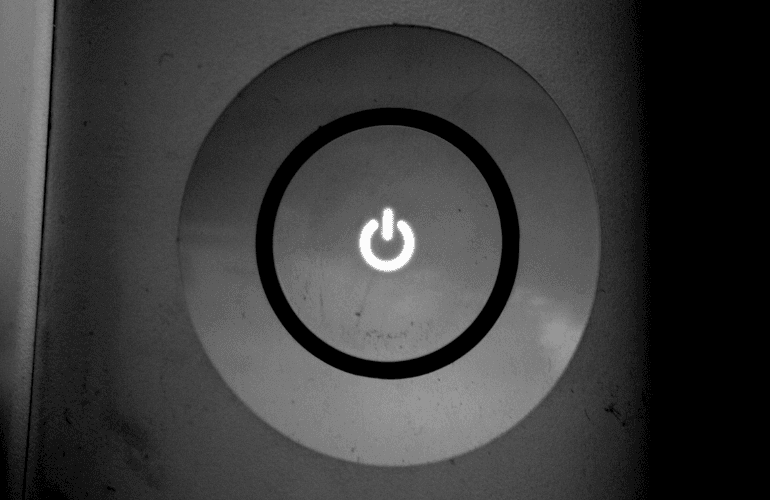
4. To Fix Your Xbox One that Won’t Turn On, Ensure there Is Power Supply
Your Xbox One may not turn on when there is insufficient power from the power supply.
There is a simple procedure to solve this issue.
- Check all cables are connected tightly to the console.
- Ensure there is power in the socket using a current meter.
- You may need to repair or replace the power brick if it shows yellow light in LED or there is no light.
5. To Fix Your Xbox One that Won’t Turn On, Check the Power Strip
The power strip can protect your console from a power surge as it has a fuse.
If there was a power surge recently, it is better to check the power strip.
- Connect the power strip with another device to check it.
- Try to connect the Xbox One to another outlet on the strip.
- Replace the fuse or an outlet that is not working.
6. To Fix Your Xbox One that Won’t Turn On, Change the Wall-outlet
It is better to change the power socket or power cord if there is an issue with the voltage due to wire and console resistance.
- Connect the power brick cable to a different socket.
- Use the power button on the console to turn it on.
- Ensure it is working for a long time with power issues.
7. To Fix Your Xbox One that Won’t Turn On, Contact Xbox Support
It is the final step when everything else fails.
Contacting Xbox customer support does not mean you are not good at troubleshooting the issues.
It means you are willing to save time by paying small fees.
What Should I Do When I Press the Xbox Button, but Nothing Happens?
You may hear the sound of the fan when you press the power button or the lights on the console turn on for a short time.
You may also hear a beeping sound.
Sometimes, nothing happens when you press the power button.
You can follow some simple steps to solve the problem.
1. Plug in the Xbox Console
Your console needs the power to start.
The console will not turn on if there is no power in it.
You may have forgotten to plug in the console.
These steps will solve the issue.
- Check all cables fit in the power sockets and console ports.
- Connect the Xbox One to the socket without the power strip.
- Check if there is damage to the power supply cable by connecting it to a different device.
2. Power Supply Should be Reset. Here Are the Steps to Follow
- Remove all cables from the Xbox One and the power brick.
- Allow the console to reset for more than ten seconds.
- Connect the power brick to the socket without a console connection.
- Connect the cable to the console after seeing a stable light on the power brick.
Why Won’t My Xbox One Turn On?
You can start the troubleshooting process by checking the power cable and controller.
The power cable and low battery damage in the Xbox One will not allow the console to turn on.
You can replace the battery and check the power cable with another device to ensure these components are not causing issues.
You can check the power strip to see if these components work perfectly.
You can have issues with the power sockets.
Sometimes, you will not find any issues with any external components of the Xbox One.
It can be due to hardware damage.
You may need a professional technician to repair the console.
You may have to replace it if it is unrepairable.
What Are the Signs that My Xbox One Power Supply Is Faulty?
It is easy to check if the Xbox One power supply is bad.
We have compiled a simple procedure to check the Xbox One power supply issues.
If you follow these steps in the same order, you will find the power supply issues within minutes.
- You need to ensure there is a stable power source in your location. You can check with the voltage meter.
- Press the power button on the console to turn it on.
- Observe the color change on the power brick LED.
- Orange light or no light means there is a problem with the power supply.
Frequently Asked Questions
When the RB button on your Xbox One isn’t responding, how do you fix it?
RB button can become unresponsive because people use it in all the shooting games.
There are many ways to fix an RB button.
You can use the step-by-step guide to fix the unresponsive Xbox One.
Controller restart. You can turn off the controller by pressing the central button for a few seconds. It is easy to turn it on with the same button by pressing it for a few seconds.
Ensure the controller gets enough power. A low battery can cause power issues in the controller. If there is a low battery, your RB button may not work. Replacing the battery will solve this issue.
Connect Controller to another port. The RB button may not work if there is an issue with the controller port on the console. If the RB button works on the other ports, you can repair the port with the issues.
Remove interfering external devices. Some devices can interfere with the BR button. You can identify the device by looking at the time of the issue. The external device is the culprit if the issue comes after connecting a new device to the console. You can remove the new external device to solve the problem.
Replace the controller. Controller hardware damage can cause the RB button to stop working. You may have to replace the controller in this case.
Is it possible for an Xbox to be damaged by a power surge?
The power surge should not break the Xbox because the power strip and power brick protect the console from such incidents.
The fuse in the power strip may burn, or the power brick is in standby mode.
You can give it some time and start the console with the main power button. It should turn on.
How do I get the power supply out of my Xbox standby?
You can get the power supply out of standby mode by allowing it to rest for some time. It is also possible to get the power supply out of standby mode.
- Remove all the cables from the console, power brick, and socket.
- Wait for more than ten seconds.
- Do not plug the console and connect all other cables.
- Wait for the LED on the power brink to stop flickering.
- Connect the Xbox to the power brink with the cable.
What does the orange light on the Xbox one power brick mean?
The orange light indicates there is a hardware issue with the power brick.
You can try to repair it with the power cycle or restart it.
If the orange light does not go away, you may need to take it to the repair technician.
He will repair it or let you know if you need a power brick replacement.
Does a hard reset on Xbox one delete everything?
A hard reset will delete games, settings, and all other data from the console if you are not using the Xbox live function.
You can backup your data with online Xbox One accounts if you have an internet connection with your Xbox live account.
You can use this data to recover your game progress.
To Summarize: Simple Ways to Fix Your Xbox One That Won’t Turn On
The Xbox one may not start due to controller malfunction or hardware damage.
You can identify the issue by keeping some points in mind.
You can learn how to fix your Xbox One that won’t turn on from these points.
- You can check ventilation, power supply, controller, and system setting issues when Xbox One won’t start.
- Controller or power supply issues will not allow the console to do anything when you press the power button.
- You can reset the internal power supply by removing and reconnecting the cables.
- The power brick will show orange light in the case of hardware damage.
Related Articles:
- Why Does Your Xbox Keep Shutting Off?
- Why Is My Xbox One Streaming Not Working?
- Looping In On An Email Crossword Clue
- Email Templates for Gmail
- How to Watch Amazon Prime on Your Xbox?
- Can You Still Gameshare On Xbox One?
- How to Watch TV On Your Xbox One?
- Asmongold Net Worth
- Let’s Chat Privately on Twitter Crossword Clue
- Instagram No Internet Connection
- Computers Reversal Command Crossword Clue
- Tech Support Whizzes Crossword Clue
- Secret Message Technique Crossword Clue
- How Do I Play Xbox on My Computer with HDMI?
- Highly Touted Computer Product Crossword Clue
- Start of a Second Voicemail Crossword Clue
- Tiny Tech Powering Iron Man and Black Panthers Suits Crossword Clue
